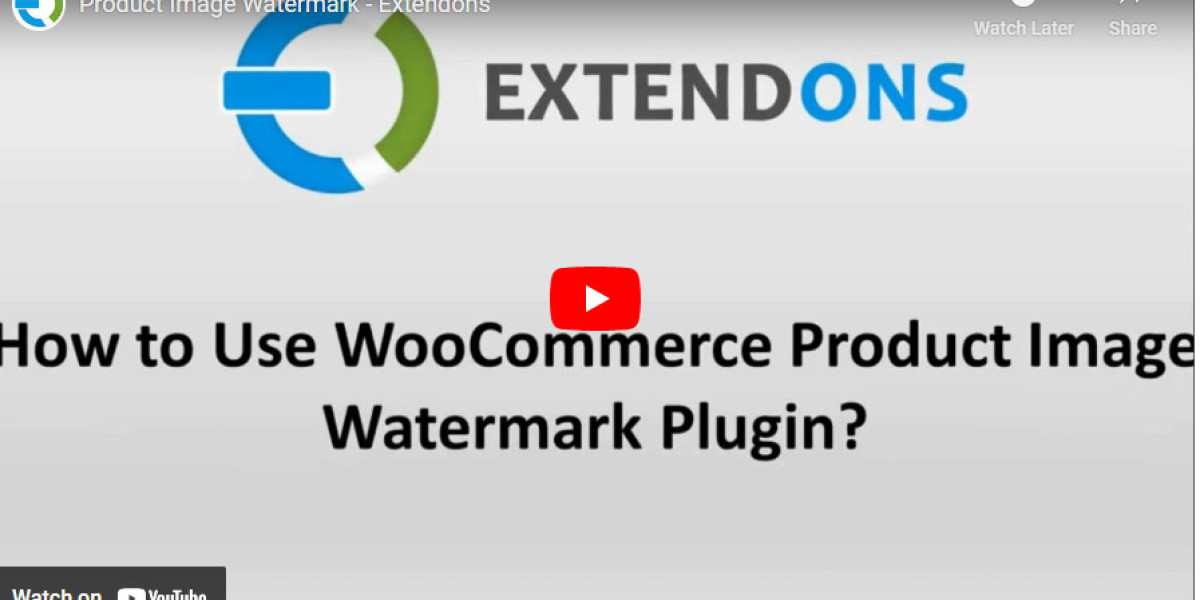Are you worried about your product images being misused or stolen? As a WooCommerce store owner, safeguarding your visual assets is crucial for maintaining your brand’s identity and value. A simple yet effective solution? WooCommerce watermark plugins!
In this guide, we’ll walk you through everything you need to know about adding watermarks to your WooCommerce product images, from the basics to advanced customization techniques. Let’s dive in!
Why Watermarks Are Important for Your WooCommerce Store
Your product images are just as valuable as the products themselves. Without adequate protection, anyone could copy, misuse, or even claim ownership of your visuals.
Adding watermarks is a straightforward way to:
- Protect your intellectual property.
- Maintain your brand identity.
- Deter competitors from stealing your product visuals.
The WooCommerce Product Image Watermark plugin by Extendons is a top-tier solution for this purpose, offering robust features to customize and secure your images seamlessly.
How to Add Watermarks to WooCommerce Images
1. Choose the Right Watermark Plugin
To get started, you need a reliable plugin that integrates smoothly with your WooCommerce store. Product Image Watermark for WooCommerce by Extendons is an excellent choice, offering features like:
- Text or image-based watermarks.
- Rule-based automation for streamlined application.
- Customization options for font, color, opacity, and placement.
2. Install and Activate the Plugin
Follow these steps to install the plugin:
- Go to your WordPress dashboard.
- Navigate to Plugins > Add New.
- Search for “WooCommerce watermark plugin by Extendons.”
- Install and activate the plugin.
3. Configure Basic Settings
Once activated, head over to the plugin’s settings. Here, you can:
- Upload your watermark design (text or image).
- Define placement options.
- Choose whether to apply watermarks to individual products or bulk categories.
Customizing Your Watermarks
Text-Based Watermarks
With text-based watermarks, you can ensure that your brand name or tagline appears prominently on every product image. The plugin allows you to:
- Adjust font size, style, and color.
- Set opacity levels for a subtle effect.
- Rotate or repeat the watermark across the image for added security.
Image-Based Watermarks
Prefer using your logo? The plugin supports image uploads as watermarks, letting you:
- Rotate, resize, and position your watermark with precision.
- Repeat it across the entire image for enhanced protection.
- Adjust opacity to blend seamlessly with your product photos.
Rule-Based Watermark Automation
Save time by setting up rules to automatically apply watermarks. With this feature, you can:
- Apply different watermarks to specific products or categories.
- Use distinct designs for thumbnails, pop-ups, or main images.
- Schedule watermark updates to keep up with seasonal promotions.
Best Practices for Using WooCommerce Watermarks
- Keep it subtle: Avoid overpowering your images with large or distracting watermarks.
- Prioritize placement: Use strategic positions like corners to protect your visuals without obstructing product details.
- Test before publishing: Preview your watermarked images to ensure they align with your brand’s aesthetic.
FAQs: WooCommerce Watermark Essentials
Q1. Can I remove watermarks from specific images later?
Yes, the Extendons plugin allows you to undo or adjust watermarks for individual images or categories.
Q2. Will adding watermarks affect my website’s performance?
No, the plugin is optimized for speed and ensures smooth performance without slowing down your site.
Q3. Can I use this plugin for multilingual stores?
Absolutely! The plugin is compatible with WPML, making it suitable for global WooCommerce stores.
Q4. Does the plugin support bulk watermarking?
Yes, you can apply watermarks to entire categories or product groups in one go.