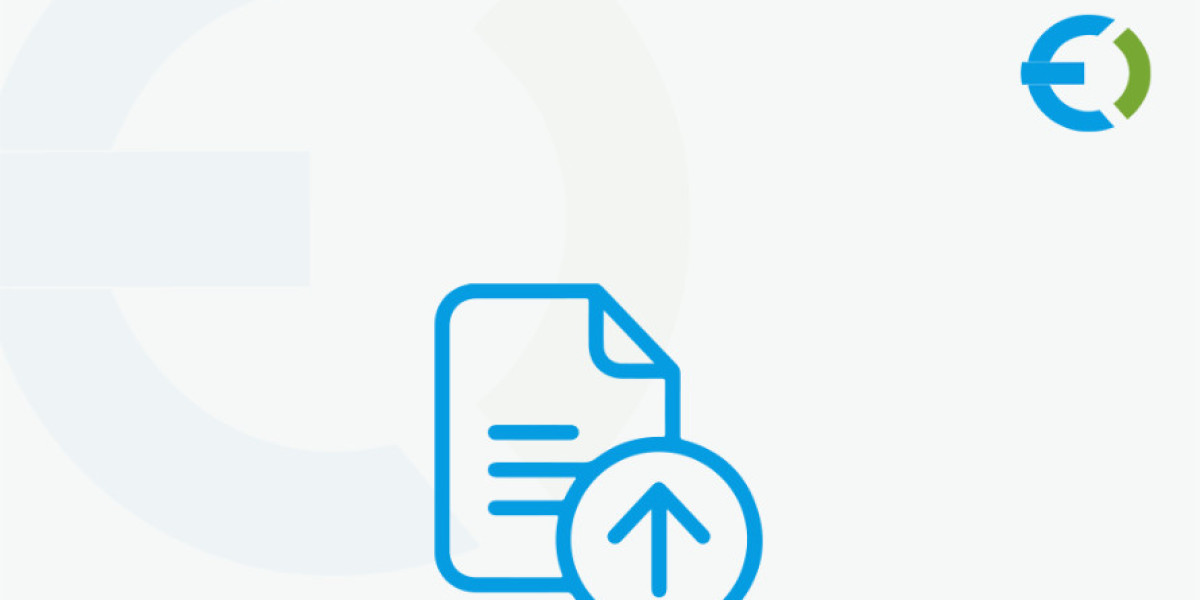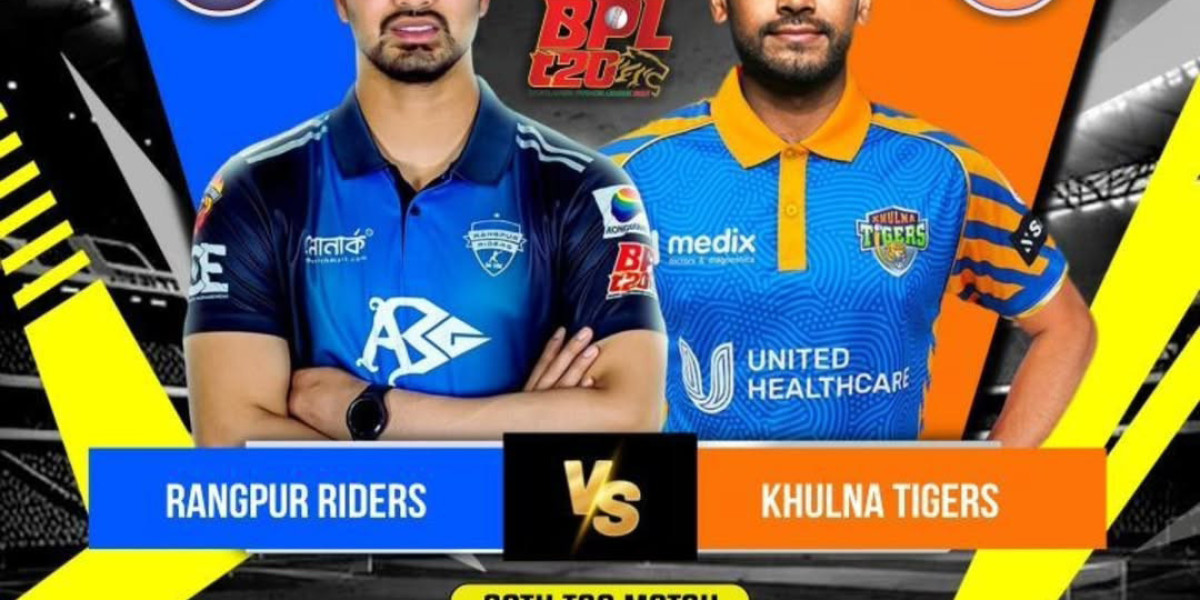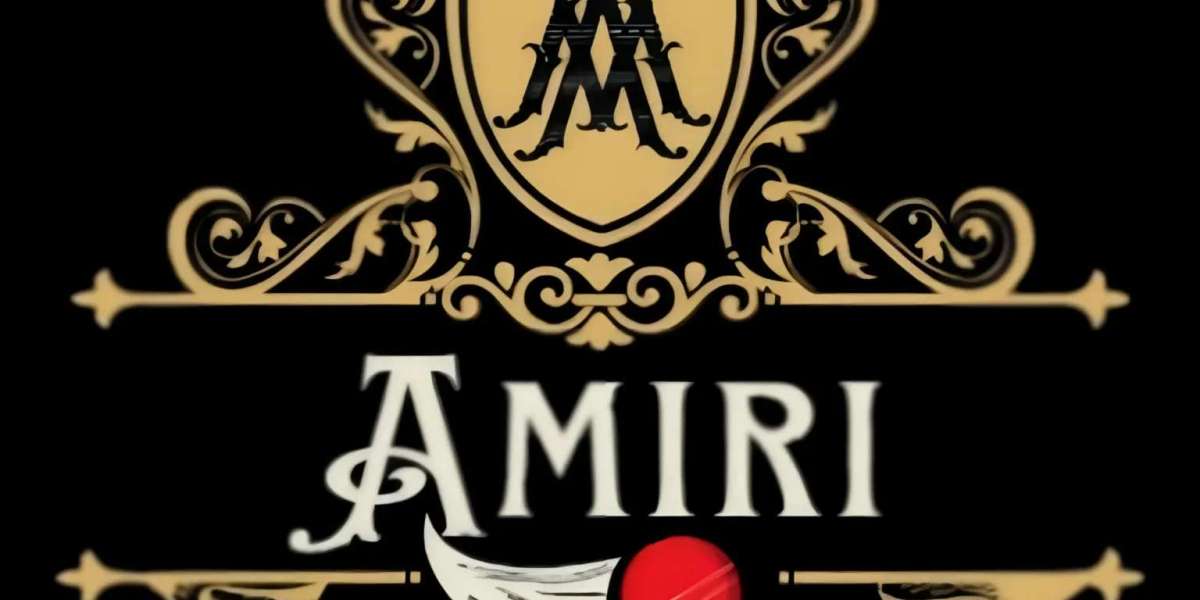Have you ever wondered how to simplify product customization for your WooCommerce store? Imagine letting your customers easily upload files, such as images or detailed instructions, directly during the checkout process. This is where WooCommerce Checkout File Upload by Extendons comes into play.
This article will guide you through everything you need to know about this incredible plugin. We'll explore its features, benefits, and steps to enable it for your store. Plus, we’ll touch upon how the plugin supports WooCommerce CSV Upload, making order management even more streamlined.
Why Enable File Uploads at WooCommerce Checkout?
The ability to upload files during checkout adds a new layer of personalization and communication for customers and store owners alike. Whether you sell custom t-shirts, engraved items, or any product that requires specific instructions, file uploads eliminate guesswork and ensure customer satisfaction.
Key Features of the WooCommerce File Uploader Plugin
1. Allow File Upload on Product, Cart, and Checkout Pages
With the WooCommerce Checkout File Upload plugin, customers can upload files directly on product, cart, and checkout pages. This flexibility enhances user experience and ensures you gather all the necessary details before processing an order.
2. Enable File Modifications Post-Purchase
Mistakes happen! That’s why the plugin allows customers to modify their uploaded files even after placing their orders. This feature is accessible on the ‘Thank You’ and ‘My Account’ pages.
3. Support for Multiple File Formats and Sizes
Customize the file upload process by specifying allowed file types (JPEG, PNG, PDF, etc.) and sizes. This ensures compatibility with your system while maintaining a seamless customer experience.
4. Charge for File Uploads or Offer Discounts
Looking to boost your revenue? You can charge a fee for each uploaded file. Alternatively, offer discounts to incentivize uploads, encouraging customers to provide detailed customization instructions.
5. Restrict File Uploads by Products, Categories, or User Roles
Control where and who can upload files. Restrict file uploads to specific products, categories, or user roles, ensuring the feature is used appropriately within your store.
6. Enhanced Communication with Notes and Feedback
The plugin lets customers attach notes with their uploads, providing clear instructions. Admins can also add feedback notes when approving or rejecting uploaded files, ensuring smooth communication.
Step-by-Step Guide to Enable WooCommerce Checkout File Upload
Step 1: Install and Activate the Plugin
Download and install the WooCommerce Checkout File Upload plugin by Extendons from the WordPress plugin repository or the Extendons website. Activate the plugin through the WordPress dashboard.
Step 2: Configure General Settings
Navigate to the plugin’s settings page to customize general options:
- Define allowed file types and maximum file size.
- Enable file uploads on product, cart, and checkout pages.
- Set rules for single or multiple file uploads.
Step 3: Add File Upload Option to Specific Products or Categories
Create rules to enable file uploads for specific products or categories. This is especially useful if you sell a mix of customizable and standard products.
Step 4: Enable File Modification Post-Purchase
Activate the option to allow customers to modify uploaded files from the ‘Thank You’ or ‘My Account’ pages.
Step 5: Set Pricing or Discounts for File Uploads
If you want to charge for file uploads, configure a fixed fee or a percentage-based charge. Alternatively, set up discounts for each uploaded file to encourage customers to use this feature.
Step 6: Test the Plugin Functionality
Perform a test purchase to ensure the file upload feature works seamlessly across the product, cart, and checkout pages. Verify file modifications on post-purchase pages.
Benefits of Using WooCommerce File Uploader Plugin
Improved Customer Experience
By allowing uploads on multiple pages and offering post-purchase modifications, you cater to customer needs effectively.
Increased Revenue Opportunities
Charging for file uploads or offering discounts encourages more personalized purchases, boosting your sales.
Streamlined Order Management
Files uploaded directly during the purchase process reduce miscommunication and eliminate the need for lengthy email exchanges.
How the Plugin Supports WooCommerce CSV Upload
The WooCommerce Checkout File Upload plugin isn’t just about images or PDFs; it also supports WooCommerce CSV Upload. This feature is perfect for businesses dealing with bulk orders or requiring data files for order fulfillment.
For example:
- A print-on-demand store can allow customers to upload CSV files containing multiple design specifications.
- A corporate gifting company can accept bulk orders with detailed itemization through a CSV upload.
Frequently Asked Questions (FAQs)
Q1: Can I restrict file uploads to certain user roles?
Yes, the plugin allows you to restrict file uploads to specific user roles, such as subscribers or customers.
Q2: What file types are supported?
You can specify allowed file types, including JPEG, PNG, PDF, and even CSV files, to ensure compatibility.
Q3: Is the plugin compatible with all WooCommerce themes?
The plugin works seamlessly with most WooCommerce themes, though it may not be compatible with Cart/Checkout Blocks.
Q4: Can customers modify uploaded files after placing their orders?
Absolutely! Customers can replace or delete their uploaded files from the ‘Thank You’ or ‘My Account’ pages.
Q5: How does the pricing for file uploads work?
You can charge a fixed fee or a percentage of the order value for each uploaded file. Discounts can also be configured.
Conclusion
The WooCommerce Checkout File Upload plugin by Extendons is a game-changer for store owners looking to enhance their product customization capabilities. From supporting WooCommerce CSV Upload to enabling file modifications post-purchase, this plugin ensures a seamless customer experience and streamlined operations for store admins.
Ready to take your WooCommerce store to the next level? Download the File Uploader for WooCommerce today and start offering personalized products effortlessly!